Watch the video tour to explore the guide in action and see how it works.
Follow these steps to process phone orders easily, enabling seamless order placement on behalf of customers.
1. Choose the store from the main menu.

2. Select "Draft Orders" from the main menu, and locate the "+" sign to create a draft order. This feature enables customers who request it via phone to place orders in our system.
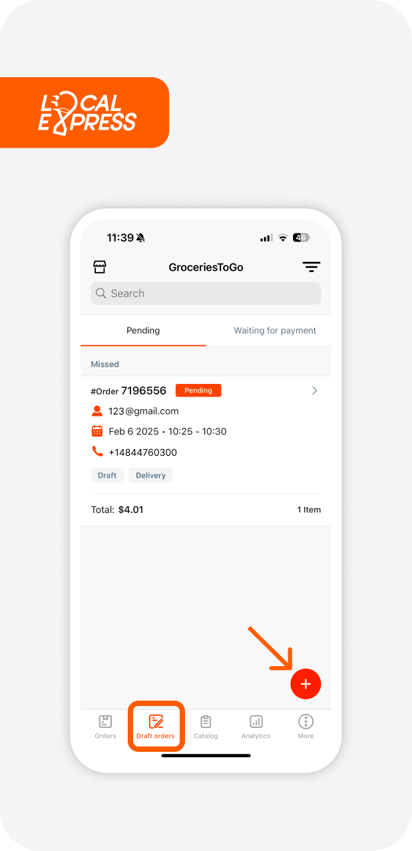
3. To create the order, click "Browse" and select the desired items.
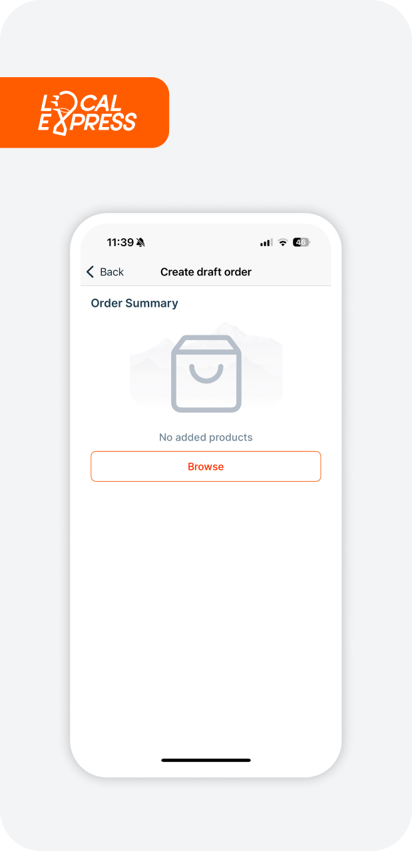
4. You can either search for the products or find them in the departments and categories.
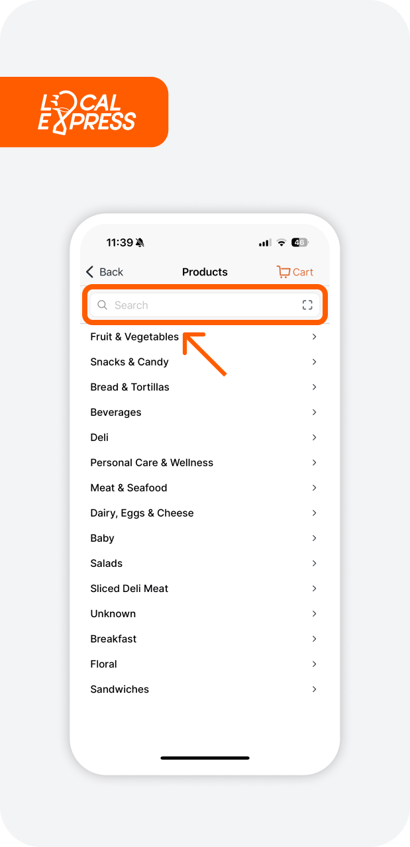
5. Add the products to the cart. Click "back" or use "search" to add other products. Click the "cart" icon to review the shopping cart.
8. Navigate to the bottom button to finish the product selection.

9. In the order summary, select the delivery address.

10. Set the delivery address. Navigate to "Deliver here" to add delivery details and save the changes.

11. Apply a coupon if applicable.

12. Enter customer information: fill in the customer's full name, phone number, and email address.

13. Proceed to the payment to finalize the order.

14. Two payment options are "Pay Now" and "Share Payment Link". The "Pay Now" option lets you complete the order on the customer's behalf if they share their card information.
.png)
15. You may be asked to confirm the customer's age.

16. Complete the customer's card information and place the order. The customer will receive the order placement link to his phone number.
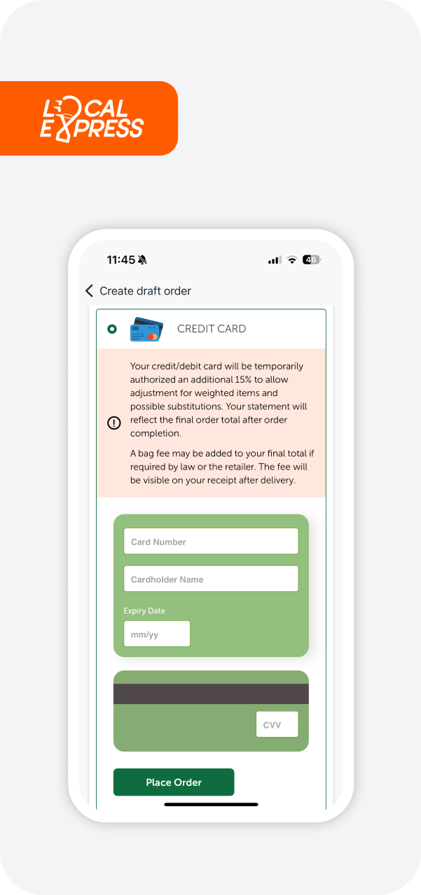
17. Selecting "Share Payment Link" sends the customer a payment link, allowing them to place and pay for the order.
.png)
18. The payment link has been sent successfully to the customer's phone number via SMS.
19. This is a draft order until the order is paid.
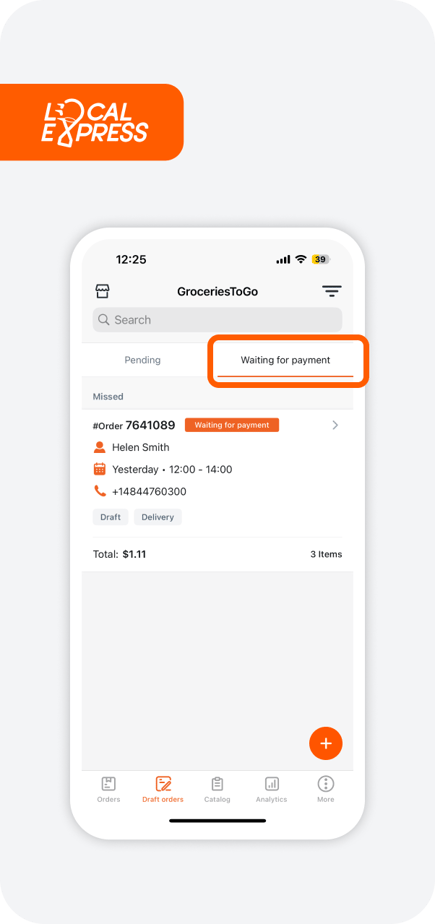
20. Once the order is paid, it will appear in the regular order list.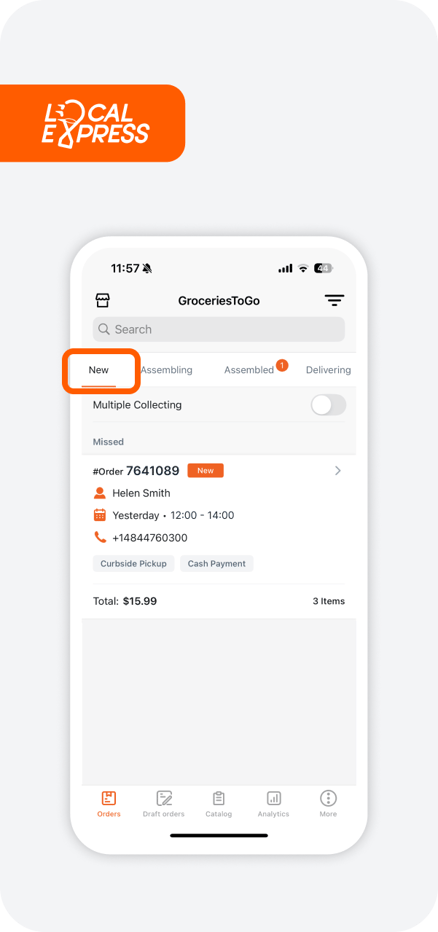
Want to know about "Order Collection in Partner App"?
Watch the video tour or read the article here.
