Using Coupons Section
Watch the video tour to explore the guide in action and see how it works.
Coupons are a powerful tool for enhancing customer engagement and driving sales. They are discounts, offers, or promotions offered by an online store to the customer. For example, a coupon code for $20 off would give the customer a $20 discount on their purchase. To learn how to access, manage, and customize the Coupons section within the LE Partner Web, follow the guide steps.
Accessing and Searching for Coupons
To access the "Coupons" section, navigate to LE Partner Web -> Catalog -> Coupons.
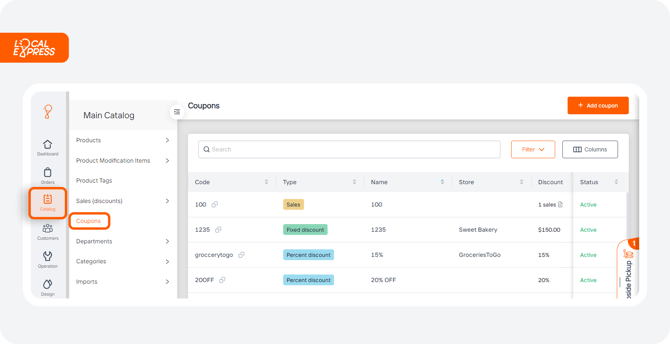
You can use the “Search” field or the “Filter” option to find a specific coupon. Enter any of the following details and press “Apply”: 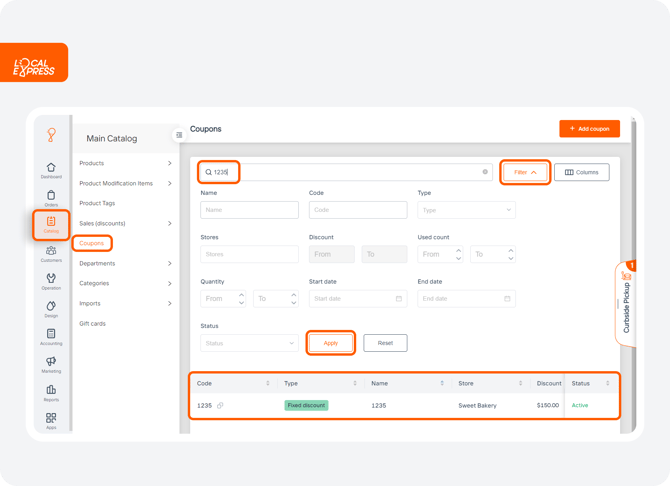
-
Name
-
Code
-
Type
-
Stores
-
Discount
-
Used count
-
Quantity
-
Start date
-
End date
-
Status
Customizing Columns
You can customize the displayed columns to suit your needs, by manually moving the columns to list them according to their importance. The updated list will appear accordingly. 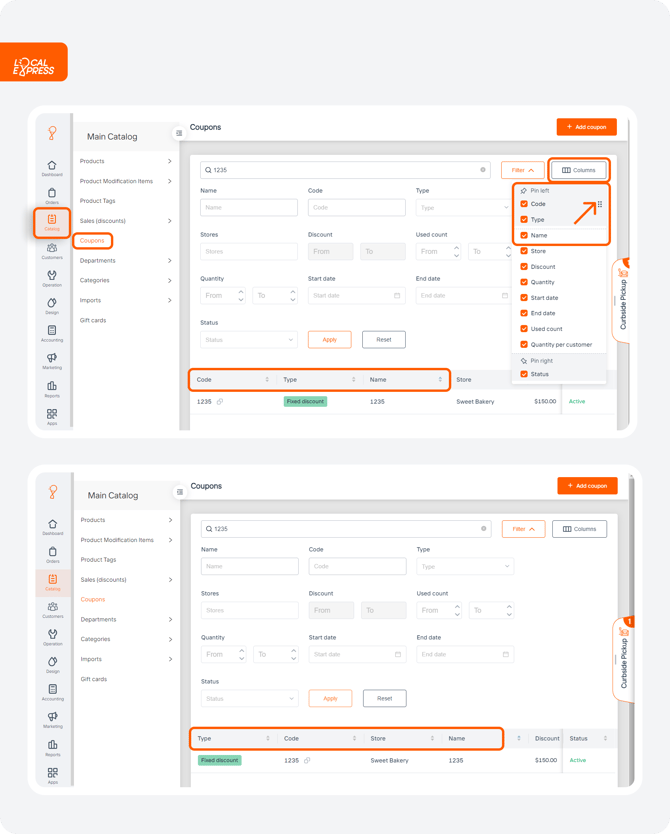
Types of Coupons
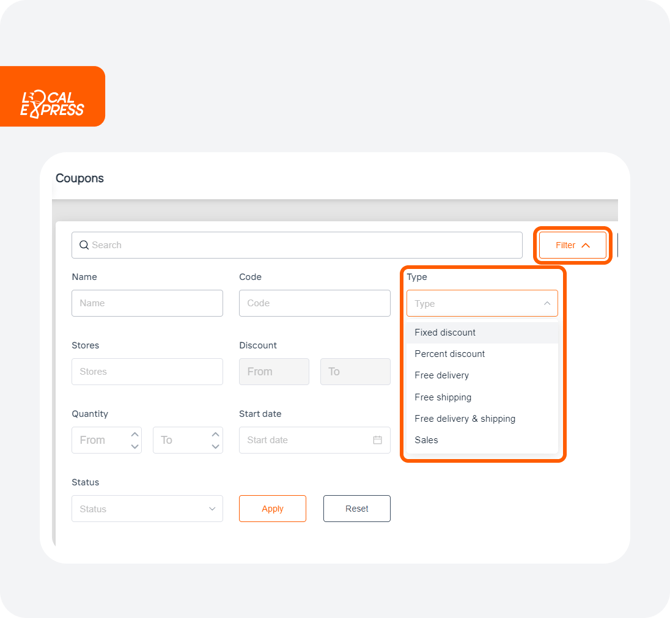
The types of coupons available include:
- Fixed discount
-
Percent discount
-
Free delivery
-
Free shipping
-
Free delivery and shipping
-
Sales - to link your new discount to selected products, go to the “Products” list and find the “Sale” section. Read more here.
Status of Coupons
Coupons can have the following statuses:
-
Active
-
Inactive

Viewing Coupon Details
Access any code you need on the dashboard, to see full information about a coupon. You will see the type, status, code of the coupon, store name, discount, and advanced options. 
Editing a Coupon
To edit any coupon press “Edit”, make the necessary changes and press “Save”. You can change the following options:
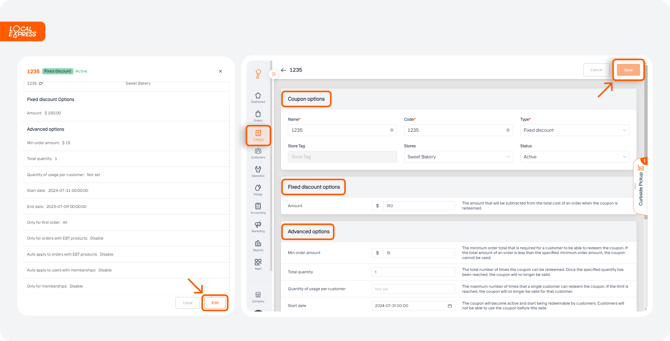
- Coupon Options: name, code, type, store tag, stores, status.
- Discount Type Options: The amount that will be subtracted from the total cost of an order when the coupon is redeemed.
- Advanced Options:
- Min Order Amount: The minimum order total required to redeem the coupon.
- Total Quantity: The total number of times the coupon can be redeemed.
- Quantity of Usage per Customer: The maximum number of times a single customer can redeem the coupon.
- Start Date: The date the coupon becomes active.
- End Date: The date the coupon expires.
- Only for First Order: The coupon can be restricted to first orders, first pickup orders, or first delivery orders.
- Only for Orders with EBT Products: The coupon can be restricted to orders containing EBT-eligible products.
- Auto Apply to Orders with EBT Products: The coupon will be automatically applied to EBT-eligible orders.
- Auto Apply to Users with Memberships: The coupon will be automatically applied to orders placed by customers with memberships.
- Only for Memberships: The coupon will be applied only to customers with memberships.
Adding a New Coupon
To add a new coupon press “Add Coupon” and fill in the necessary fields accordingly. Apply “Save“ to keep the changes.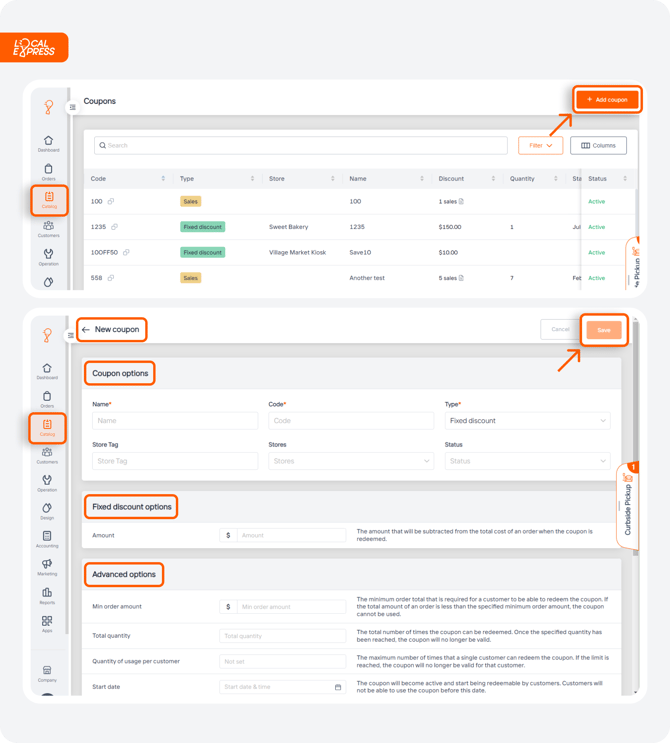
Following these steps, you can efficiently manage the coupons section, customize your settings, and create or edit coupons to meet your business needs. This allows you to offer various discounts and benefits to your customers, enhancing their shopping experience and driving sales.
