How to Set Up Languages for Partners and Customers on Web and Mobile Applications
Watch the video tour to explore the guide in action and see how it works.
This guide provides step-by-step instructions on setting up languages in your online store, both for web and mobile applications, from the partner's and the customer's sides. Ensuring your store is available in multiple languages can improve accessibility and enhance the user experience for diverse audiences.
Configuration of the Store Languages for Customers
Setting up languages in the dashboard is explained below.
Partner Dashboard:
Navigate to the Partner Web section and click on Operation → Store information → Languages.

Configuration of the Product Languages in the Catalog
1. Departments
2. Categories
3. Products
1. Department Language Setup:
-
Navigate to Catalog → Departments → Your Store.
-
Select the department you wish to modify and click on the Language button.
-
Choose the language you want to assign to that department.
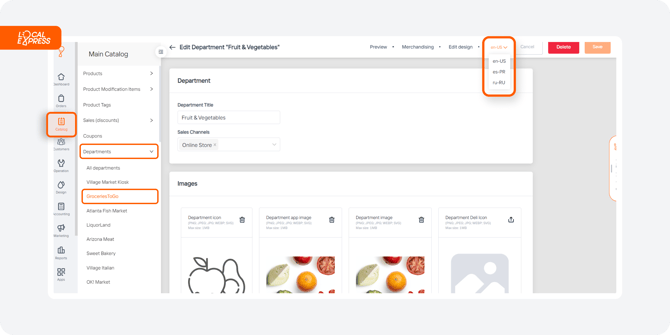
2. Category Language Setup:
-
Navigate to Categories, select your store, and choose the category you want to modify.
-
Click on the Language button to set the desired language for that category.

3. Product Language Setup:
-
Navigate to Products, select your store, and choose the product or item you want to modify.
-
Click on the Language button to set the preferred language for that item.

How to Change Languages in the Web
Setting your preferred language in the online store is simple:
-
Access the Menu in the store.
-
Select your preferred language from the available options to customize your viewing experience.

The content of the store changes automatically such as “Pickup“, “Delivery“, ”Shipping”, “Privacy Policy“ etc.
How to Change Languages in the Mobile Application
Partner App
The content's language changes according to your device's default language.

Customer App
Navigate to the Menu in the store’s application and change the language accordingly. 
Setting up languages for your online store ensures it can reach a broader audience. Partners can manage languages for their stores, departments, categories, and items through the partner dashboard, while customers can easily select their preferred language from the store's settings.
