How to Create a Firebase Account
Learn how to create your Firebase account and connect with members. Google Firebase is Google-backed application development software that enables developers to develop iOS, Android, and Web apps. Firebase provides tools for tracking analytics, reporting and fixing app crashes, and creating marketing and product experiments.
In this guide, you'll learn how to create your Firebase Console account and add members. (see AppSheet Help here.)
1. Navigate to Firebase.
2. Click the “Go to Console” button in the page's upper-right corner.
3. Select “Get Started with a Firebase project” to initiate the setup process.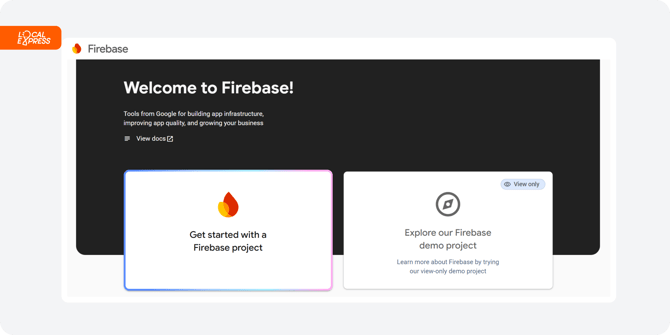
4. In the “Project name” field, enter your business name. For example, use the store's name if you're setting up Firebase for your store. Agree to the Firebase terms and click “Continue.”
5. If you don't have a Google Analytics account, uncheck the box and press Continue.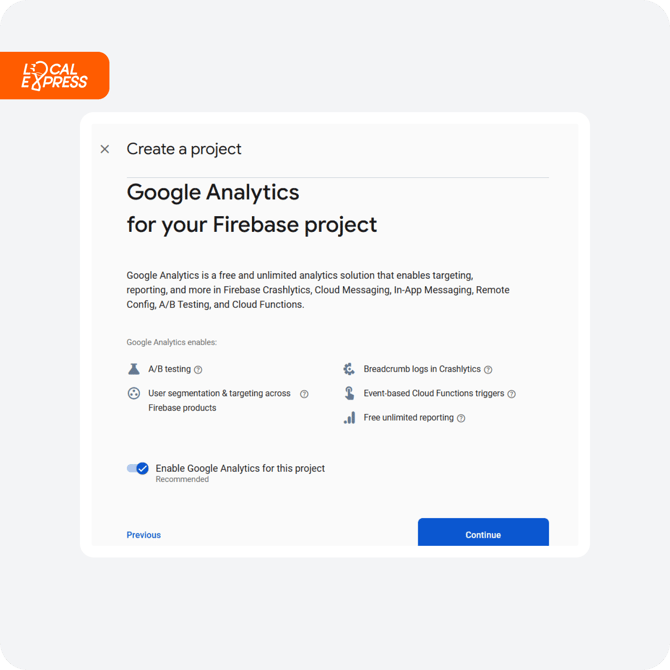
6. Allow a few seconds for the setup to complete, then select “Continue” to finalize the project creation.

7. Click the “Settings” button in the upper-left corner and navigate to “Users and permissions”.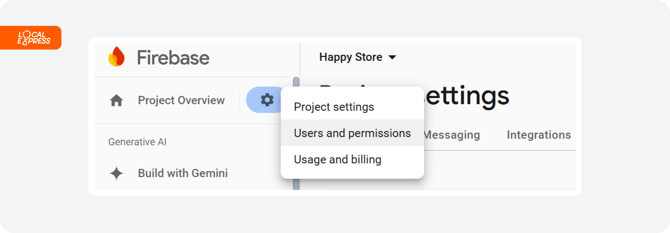
8. Press "Add member".
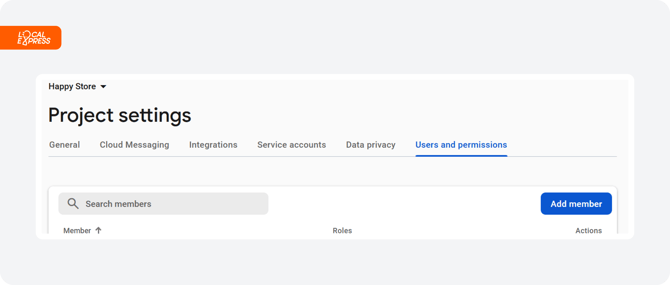
9. Write down the email of the customer (in our case, you should put mobile_developer@local.express) and choose the Owner as the Role. Once you have chosen the Role, click Done.

10. Click "Add member" again to save the changes and successfully add the new member to your Firebase project.
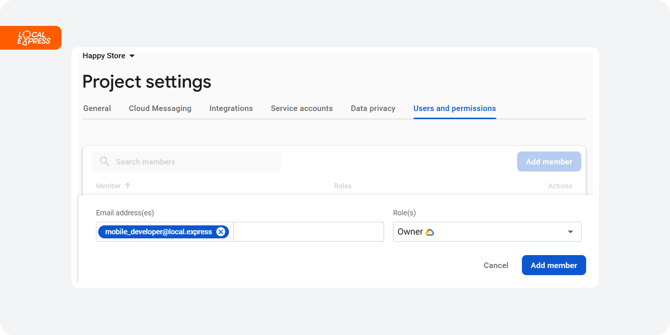
By following the steps outlined above, you can successfully create your Firebase Console account and add members to your project. Firebase's comprehensive suite of tools ensures that you can monitor app performance, handle crashes, and conduct product experiments effectively, driving your business forward.
