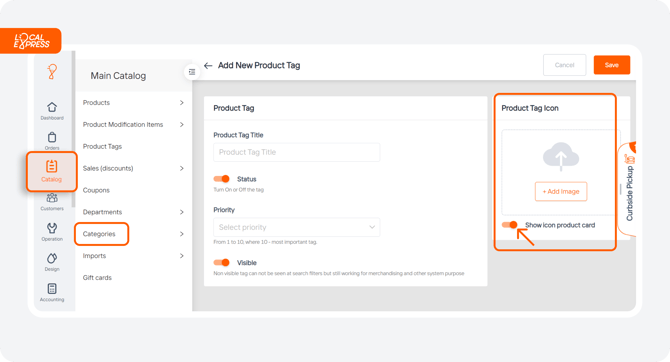Create a New Product Tag
Watch the video tour to explore the guide in action and see how it works.
To access Product Tags, navigate to the “Product Tags” section in the catalog. Here, you'll find a list of existing tags with search filters and options to adjust the number of entries displayed per page.
1. Click “Add New Product Tag” to start creating a new tag.
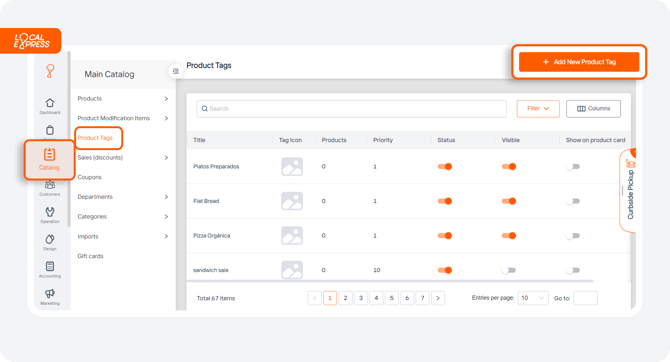
- Product Tag Title
- Tag Status: Active or inactive.
- Priority (1-10): Determines the order of display; “10” appears first and ”1” appears last.

3. Under “Product Tag Icon”, you can upload an image for the tag. To display this icon on product cards in the store, enable “Show Icon on Product Card.” This makes the tag visible on the item and usable in searches.