Staff Members and Permissions
Watch the video tour to explore the guide in action and see how it works.
1. Start by clicking on "Add Staff".

2. If the staff member is not already registered on the platform, click on "New User". Fill in the required information: email address, first and last name.
3. Create a password for the new staff member.

- Full Access: Grants unrestricted access to all areas of the website.
- Store Full Access: Ideal for staff managing specific locations. Assign them to one or multiple exclusive locations.
- Assistant: This role is limited to order collection. Enable "Allow to provide discount" if required.
- Driver: Assign this role to utilize your own delivery personnel. Drivers will receive notifications about orders. This is only relevant when using the LE Driver app.
- Picker/Packer: Similar to an Assistant, but cannot mark orders as picked up or delivered. Enable "Allow to provide discount" if required.
- Dispatcher: The responsible staff member issues orders to the customer at pickup or the driver at delivery. However, they are not responsible for collecting these orders. Enable "Allow to provide discount" if required.
- Department Manager: This role is restricted to catalog management. You can limit access to specific departments or allow full departmental access.
- After selecting the appropriate role, click "Save" to finalize the settings.
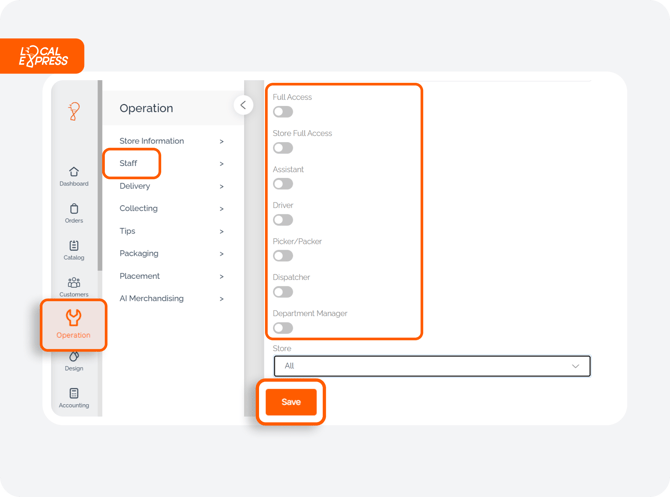
5. Provide the staff members with their login details so they can start working on the website.
